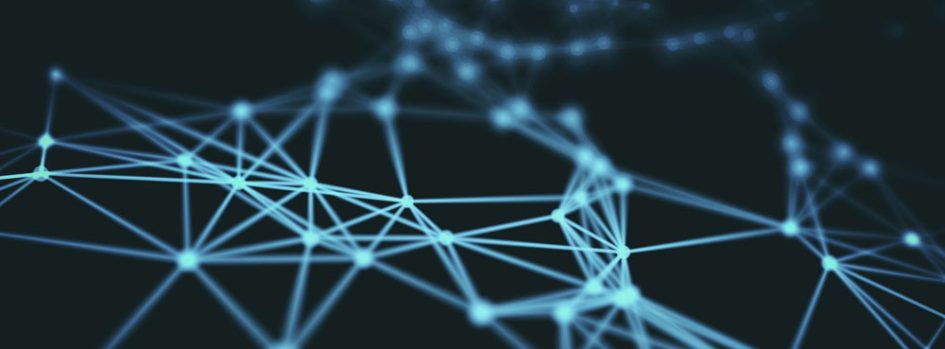The ex3300 has a feature out of the box which is that specific ports are by default used for virtual chassis function. This might be handy in some situations but most of the time it is annoying and bit obscure. This short article will explain how to disable this feature completely and permanently.
The ex3300 has a feature out of the box which is that specific ports are by default used for virtual chassis function. This might be handy in some situations but most of the time it is annoying and bit obscure. This short article will explain how to disable this feature completely and permanently.
Identifying that the vchassis is present
The main indicator that the vchassis is active is that you will not see the some ports up no matter what. It is usually the last two uplink ports but I’ve seen other normal ports behaving the same way. One sure way to find out is to issue the following command:
show virtual-chassis
If there are some vc-ports in the output then the virtual chassis function has been activated.
Completely removing all vchassis elements
On primary switch start shell and navigate to /config/vchassis and delete all content. If you get the Permission denied you need to use “su” to become root user.
switch> start shell % cd /config/vchassis/ % rm -rf ./* rm: ./vc.db: Permission denied rm: ./vc.param: Permission denied rm: ./vc.tlv.db: Permission denied rm: ./vc.tlv.db.0: Permission denied % su Password: root@switch:RE:0% ls vc.db vc.param vc.tlv.db vc.tlv.db.0 root@switch:RE:0% rm -rf ./*
After the procedure some files will be re-created but that should not matter. Repeat the procedure on the secondary switch as well. I strongly recommend to reboot the devices after removing the files. I have seen on couple of occasions that the vschassis config was re-synced before the device has been rebooted – in that case just repeat the procedure.
Verification
switch> show virtual-chassis Virtual Chassis ID: 2451.b0fd.724c Virtual Chassis Mode: Enabled Mstr Mixed Neighbor List Member ID Status Serial No Model prio Role Mode ID Interface 0 (FPC 0) Prsnt GB0216370830 ex3300-48p 128 Master* NA Member ID for next new member: 1 (FPC 1) {master:0}
Now there are no vc-ports present in the output so the vchassis is gone.